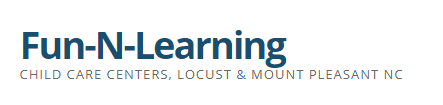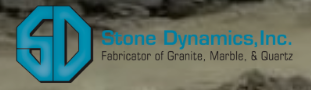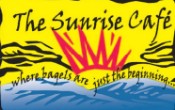Use Your Camera to Switch a Light On Part: 2
Wireless CCTV cameras are not just ordinary CCTV cameras. You can view your property from anywhere in the world. More than this, with a small amount of work and for very little money you can use your camera to switch a light on and off, from wherever you happen to be. Part one of this article describes the equipment you will need, so please look at that part first if you have not already done so. Here in part two, find out how to connect everything up and configure your camera to get everything working.
Just a reminder before we start that this involves cutting and joining a mains power cable. If you are not confident about doing this or if local regulations forbid it, then please consult a local provider in Greensboro NC.
Having gathered all the parts, you are now ready to connect everything together. Connect two strands of the alarm cable to the output connectors at the camera end. Run the alarm cable from the camera all the way to the relay switch. Here, connect the same two strands of the alarm cable to the low-voltage inputs of the relay. It is very important to connect these the right way round, so that positive is connected to positive and negative to negative. Next, make sure that the lamp is not plugged into the mains circuit, cut into the lamp’s cable near to where the relay box will be. Ideally, you would cut just the live strand, but you probably will not be able to identify it without cutting the whole cable, in which case just rejoin the neutral wire ends with a connector and do the same if there is an earth wire. Take the two ends of the live wire and connect to the output terminals in the relay. Make sure you connect them the correct way round – refer to the relay’s documentation. I cannot stress enough that you need to check and double-check that you have each wire connected to the right connector in the relay and at the camera. Getting this wrong could be dangerous and could destroy your camera. If you have doubts, consult an electrician. Assuming you are happy that all is well, replace the cover on the relay box or screw the blanking plate to the pattress so that everything is secure and safe and there is no untidy, exposed, or trapped wiring anywhere. Then plug in the lamp. It should remain off at this point so if the lamp comes on, something is connected wrongly.
The final part of the process is to change a few settings in the camera to make it all work. You will need to find out from the camera manual how to activate or deactivate the output port via the camera’s web pages. Many cameras from the manufacturer Axis, for example, can be configured easily to display a button on the live viewing screen that, when clicked, will activate, or deactivate the switch. On your PC, log into your camera’s web pages. Refer to the manual to see how to make the button appear. Then navigate to the live view. When you click the button, the light should switch on. Click again, and the light should go off.
Having set everything up and tested it, you will now be able to log into your camera’s live view from anywhere you happen to be and click that button on-screen to switch your light on and off. If you have any other questions please contact your local provider in Greensboro NC for more concerns.